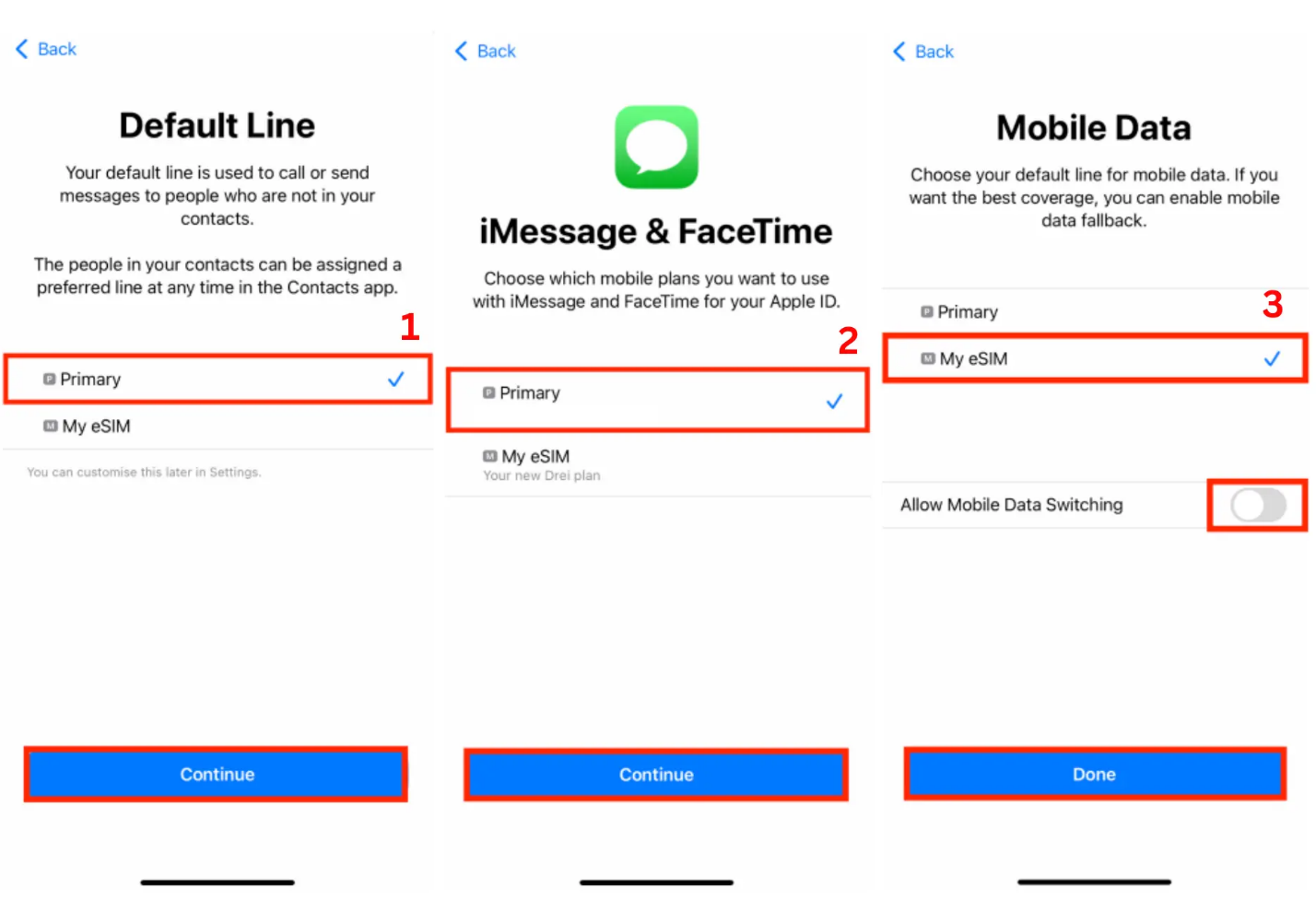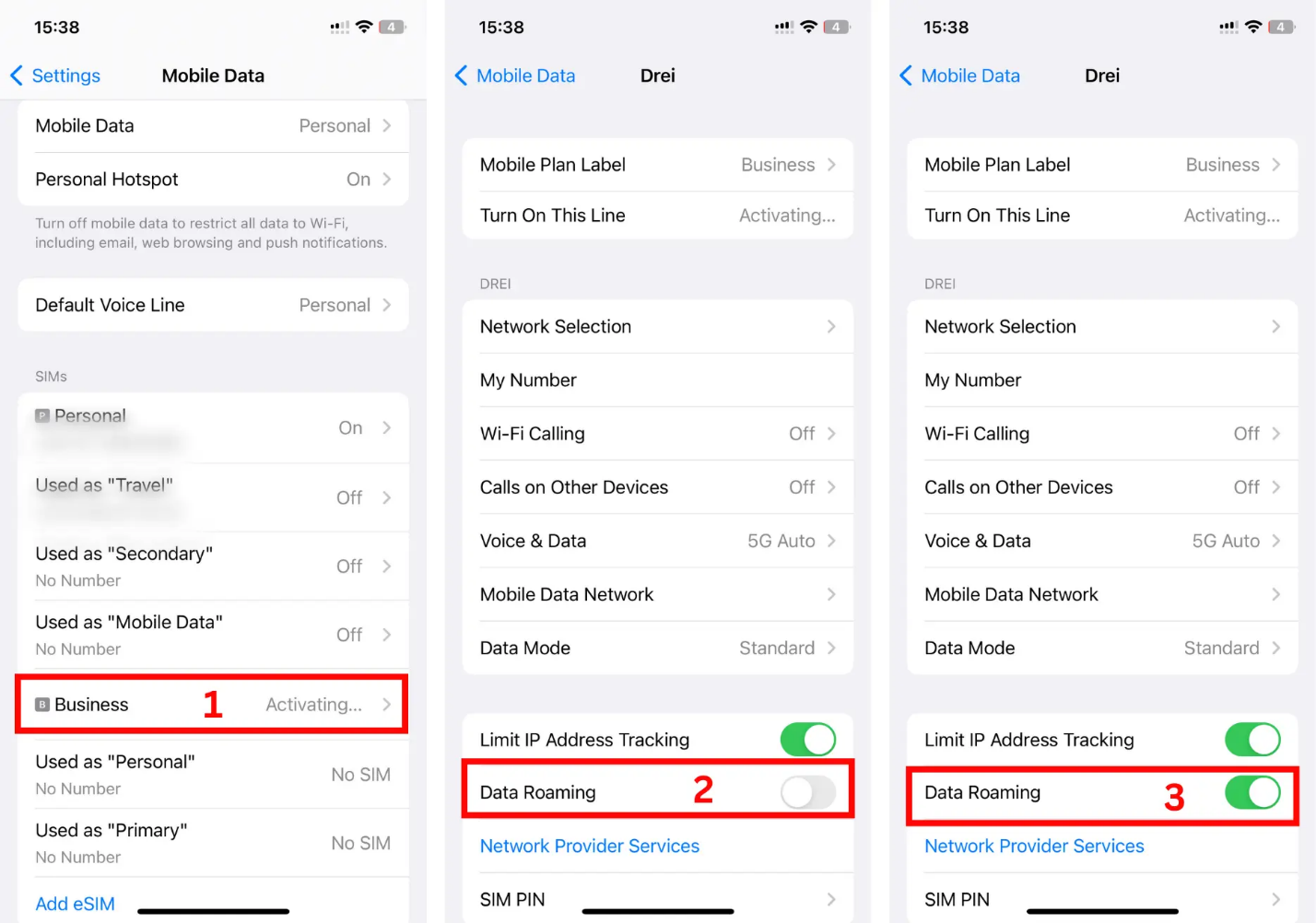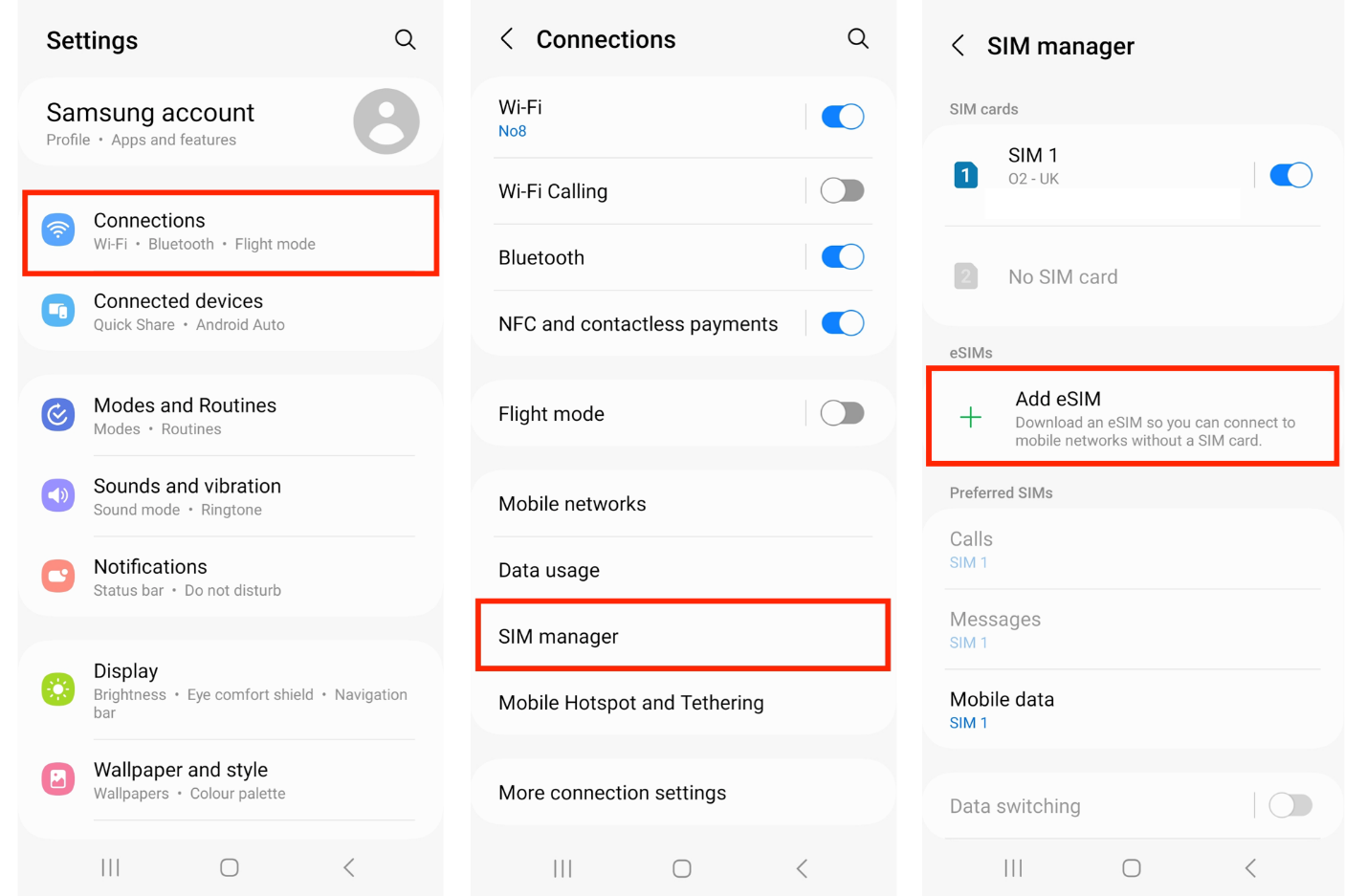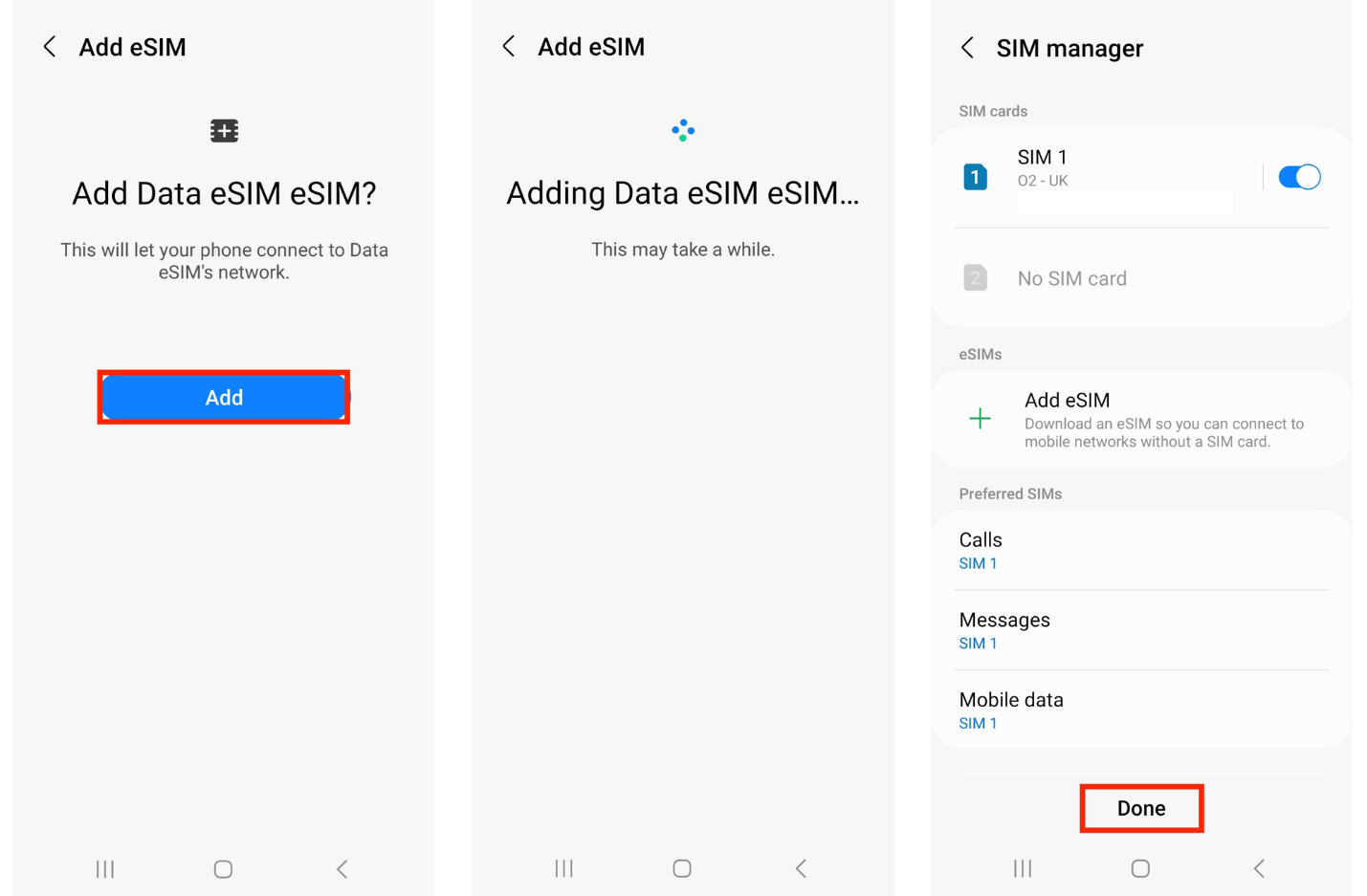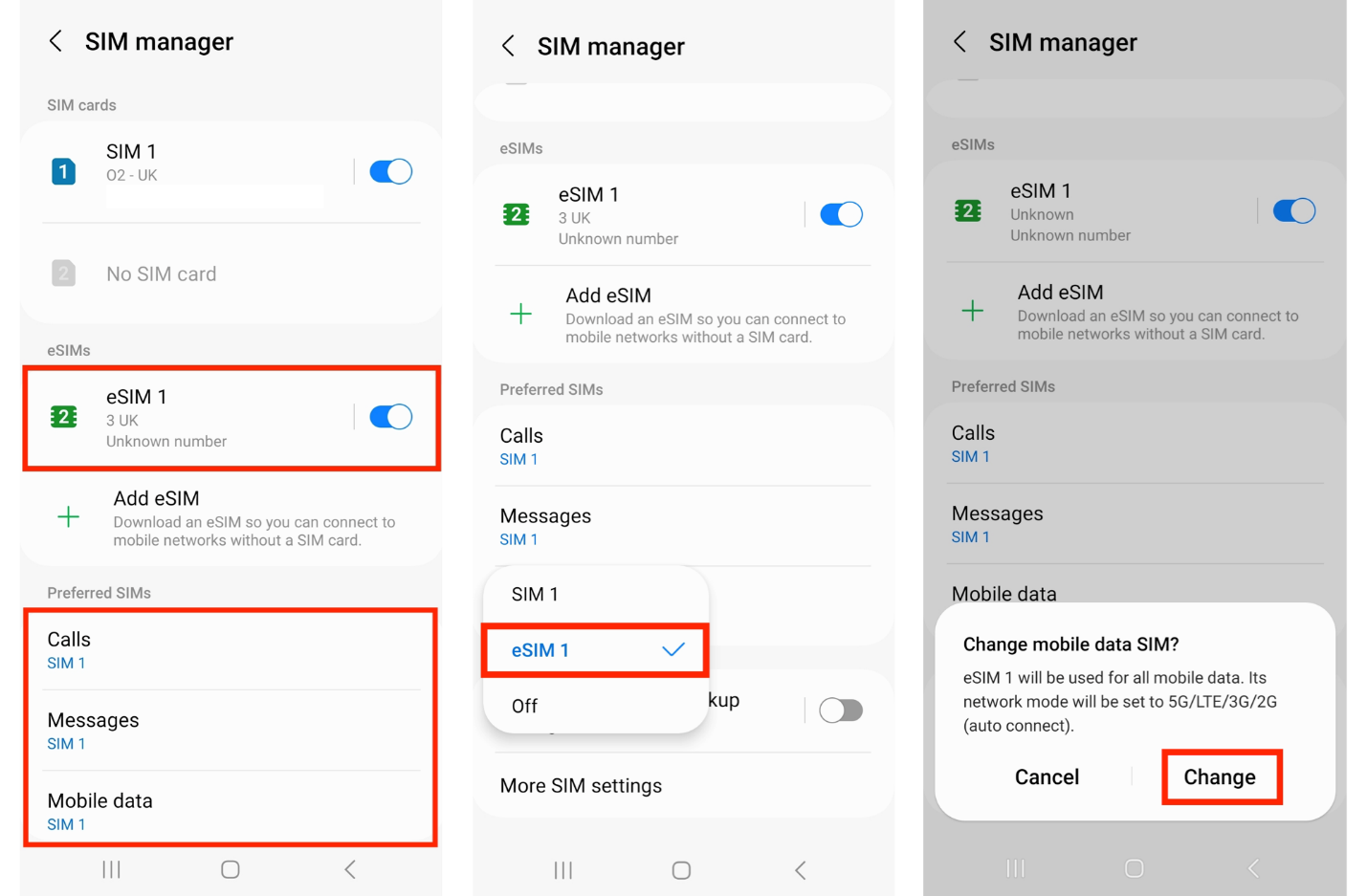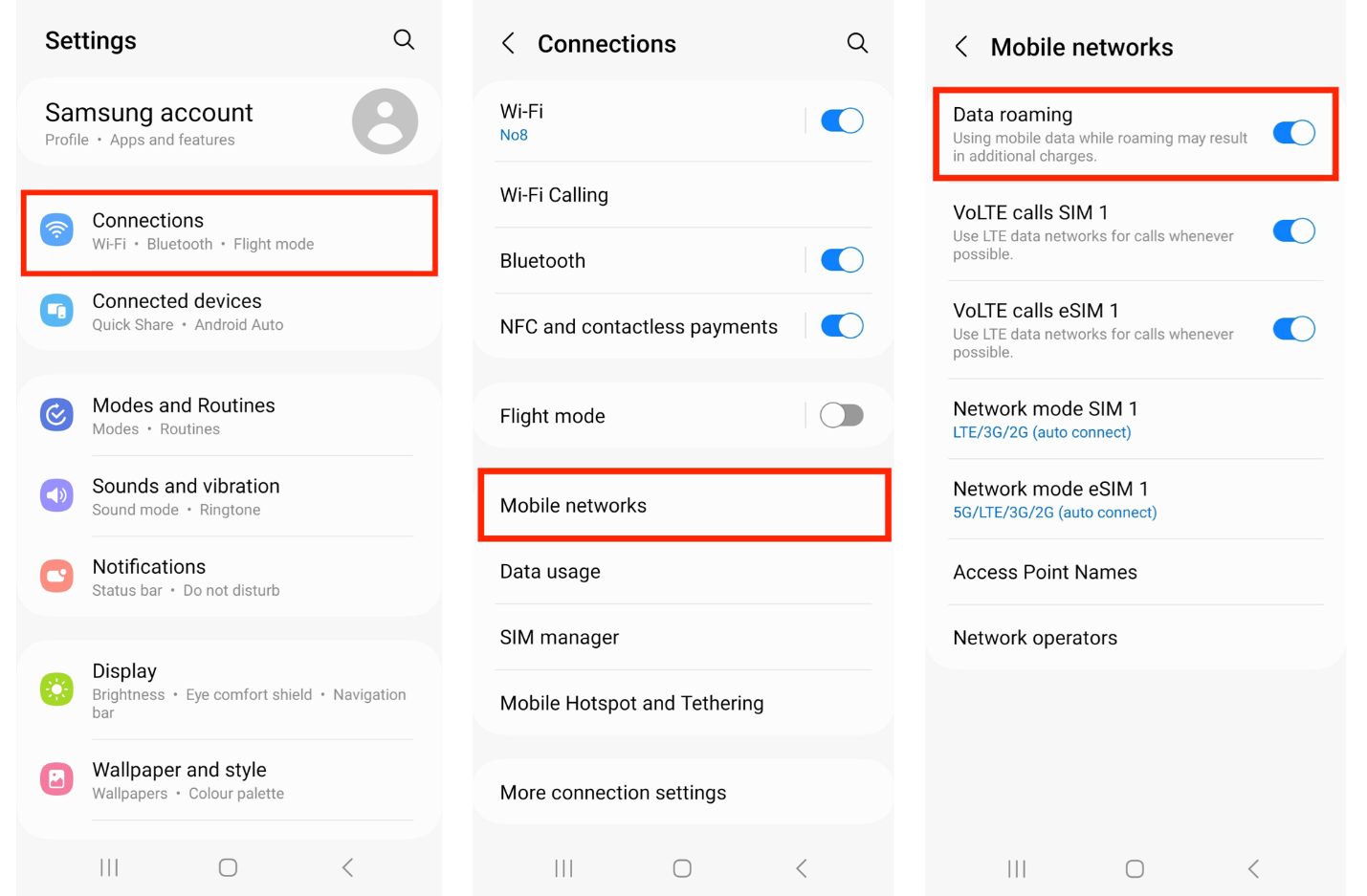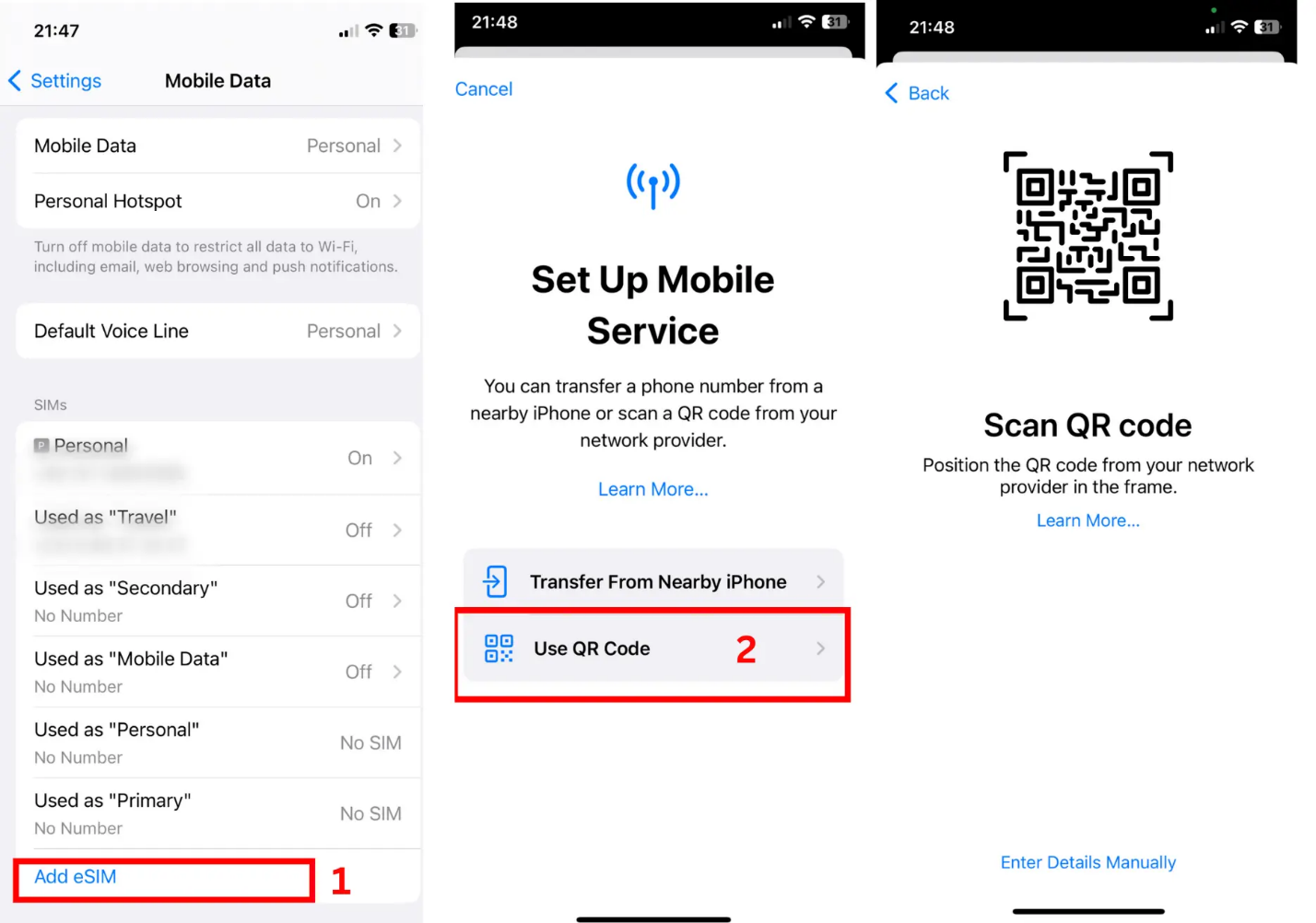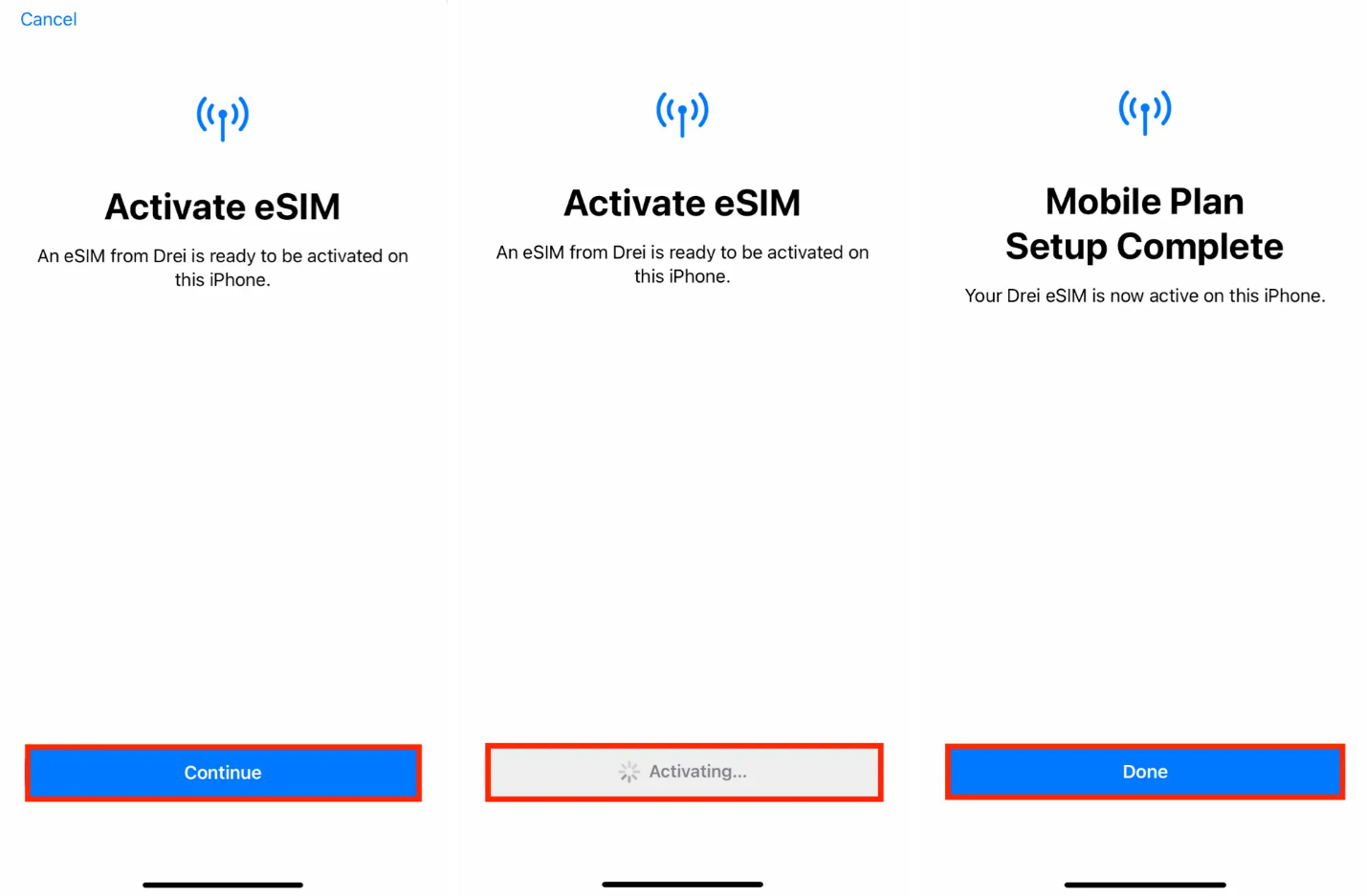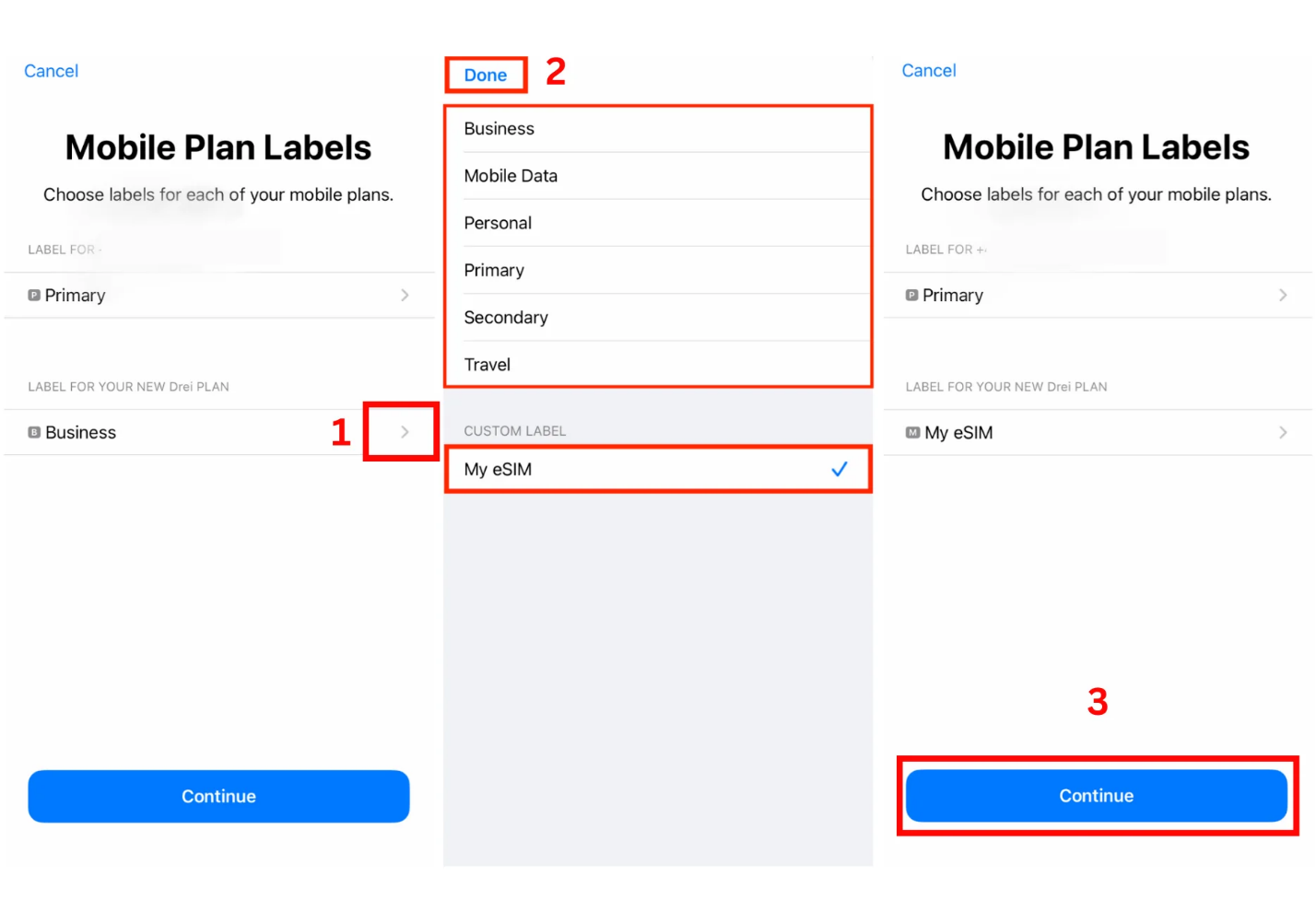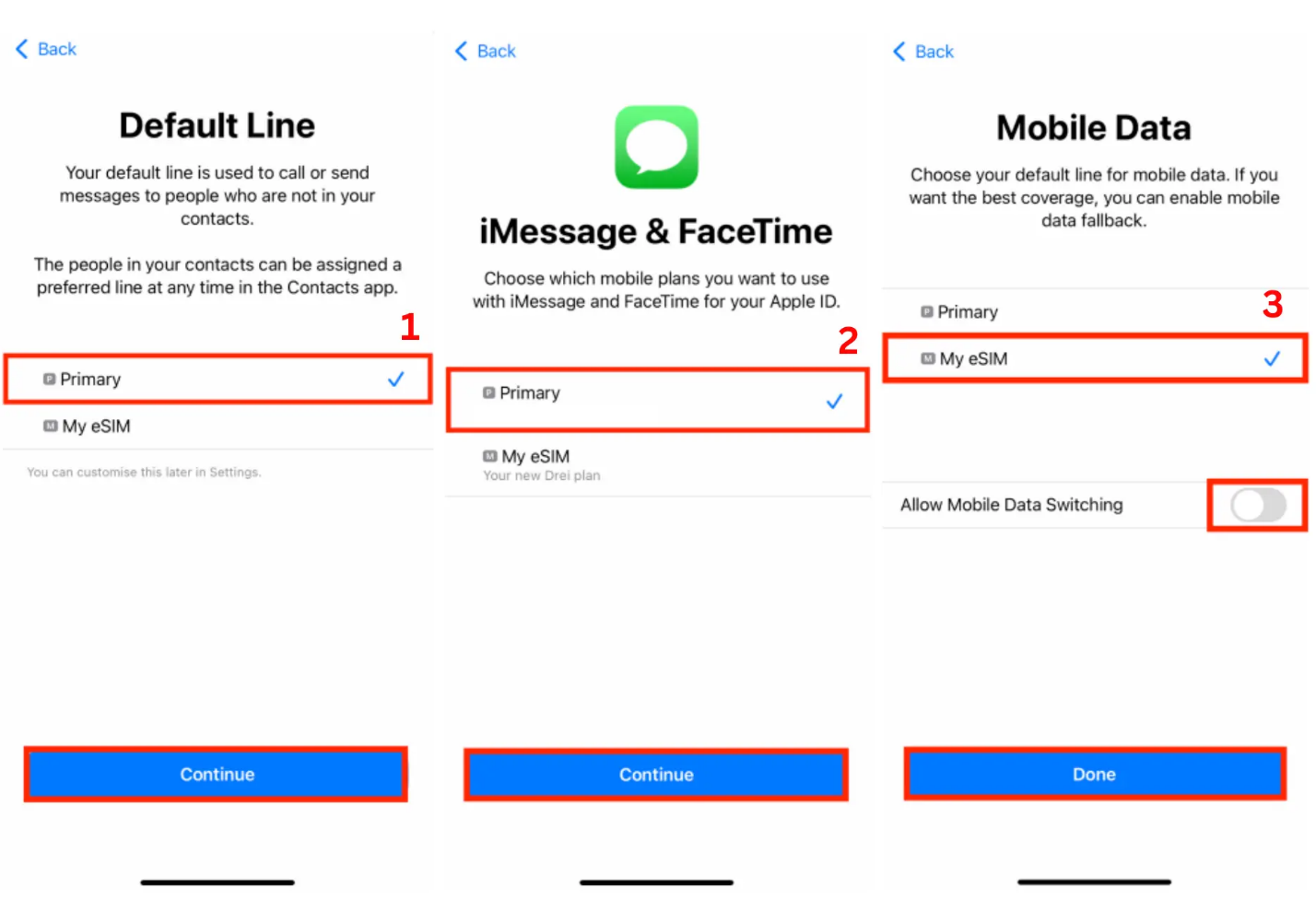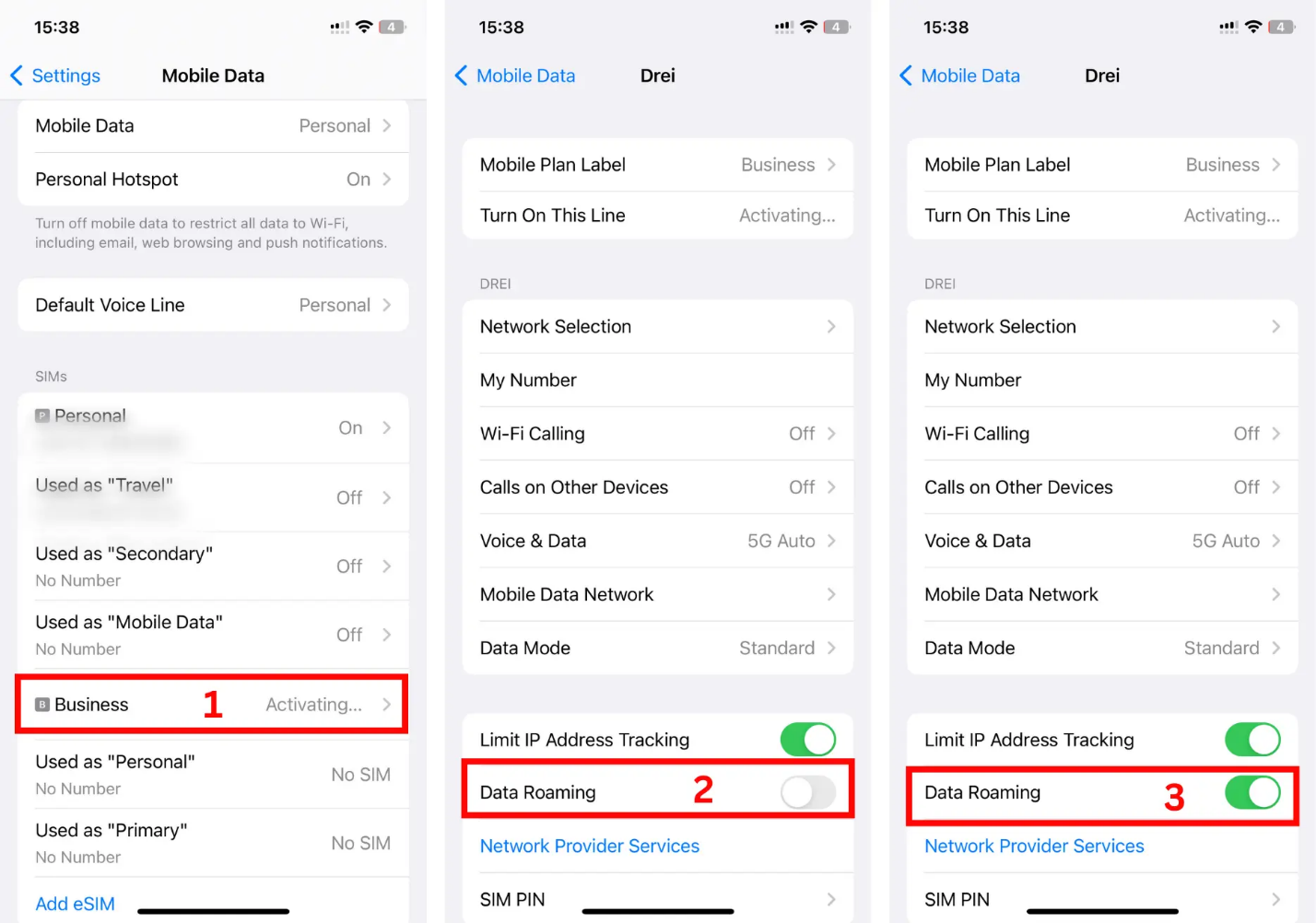1. Install eSIM on an Android Device
Step 1:
- Open the camera app and scan the QR code.
- Tap "Add plan to phone".
Alternative Step 1:
- Go to Settings > Connections > SIM Manager > Add eSIM.
- Tap "Scan QR code from service provider" and scan the QR code.
Step 2:
- Tap "Add" when prompted.
- Wait up to 10 minutes for the eSIM to activate.
- Tap "Done".
Step 3: Configure eSIM Settings
- Set "Calls" and "Messages" to your primary SIM.
- Go to Settings > Connections > SIM Manager > Mobile Data.
- Select the eSIM and tap "Change".
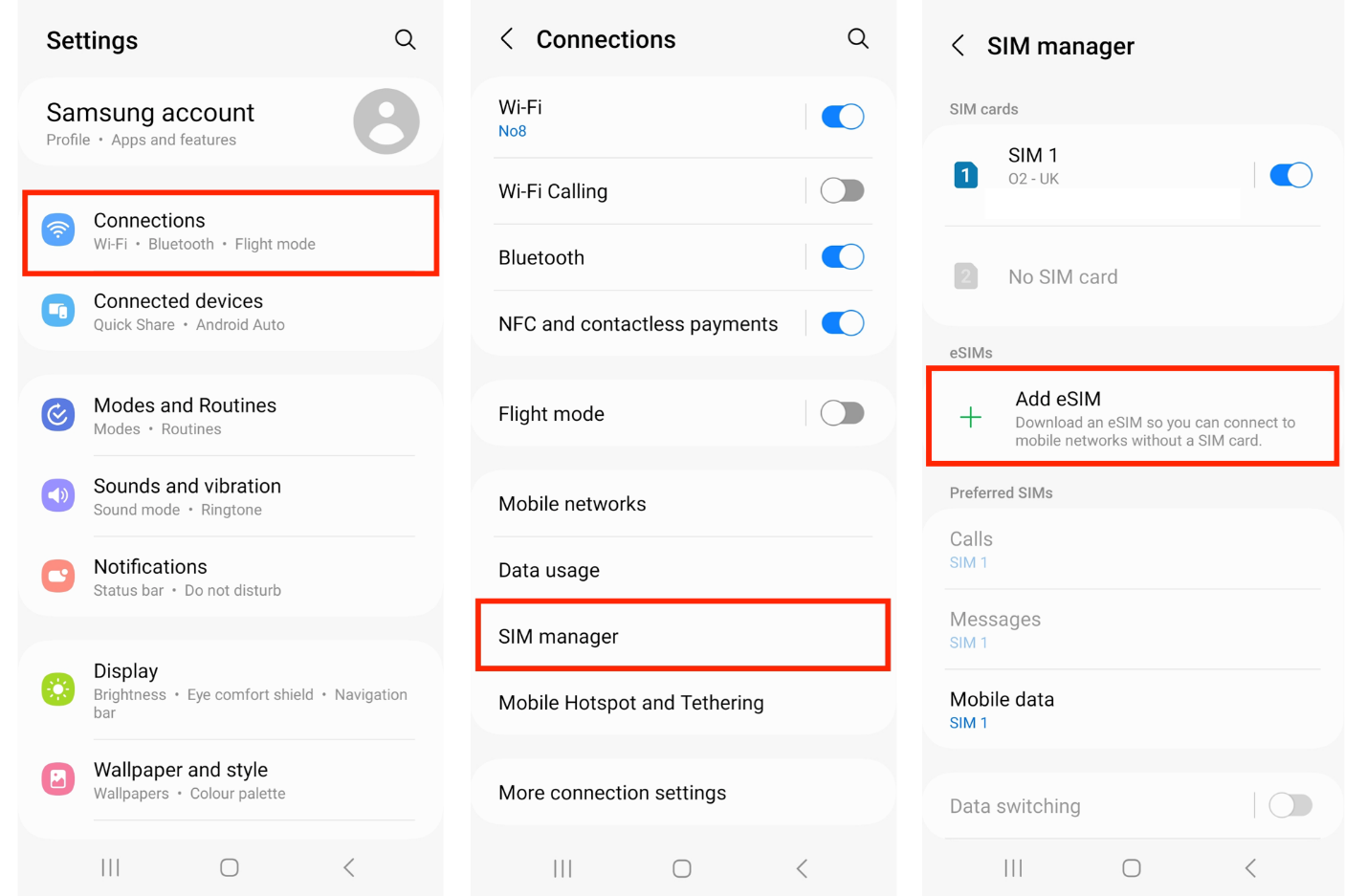
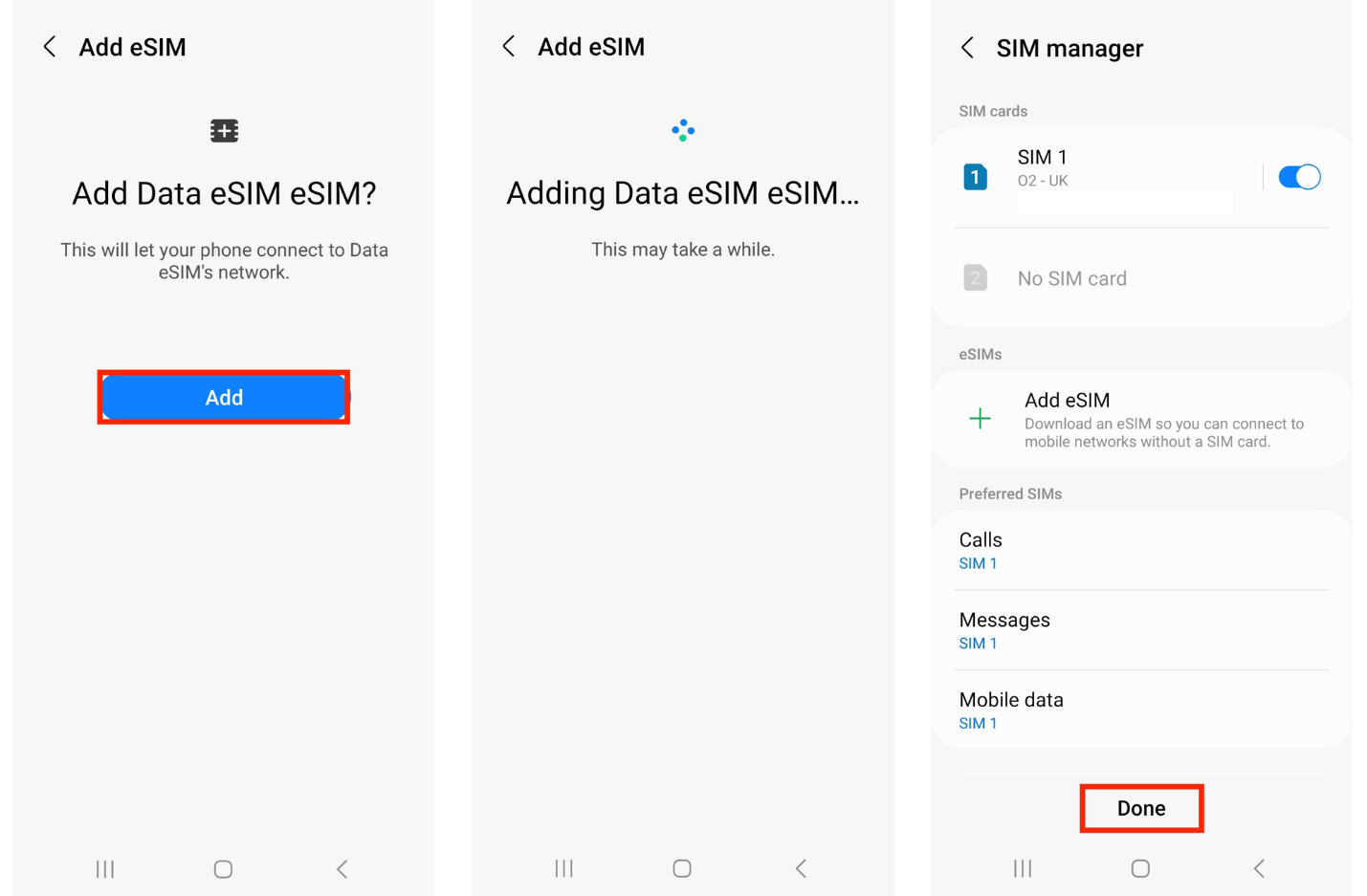
Step 4: Enable Data Roaming
- Go to Settings > Connections > Mobile networks.
- Ensure "Data Roaming" is turned on.
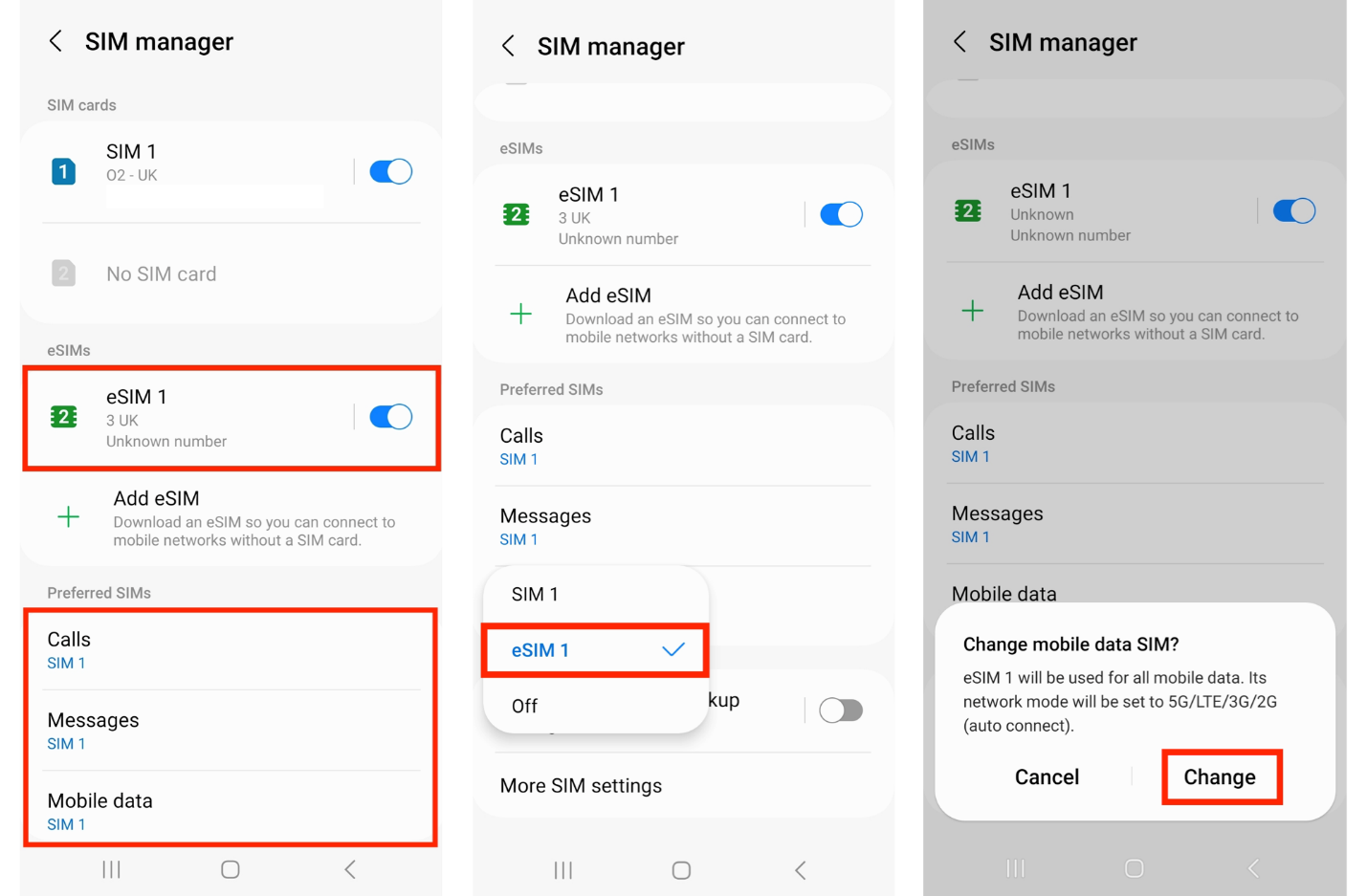
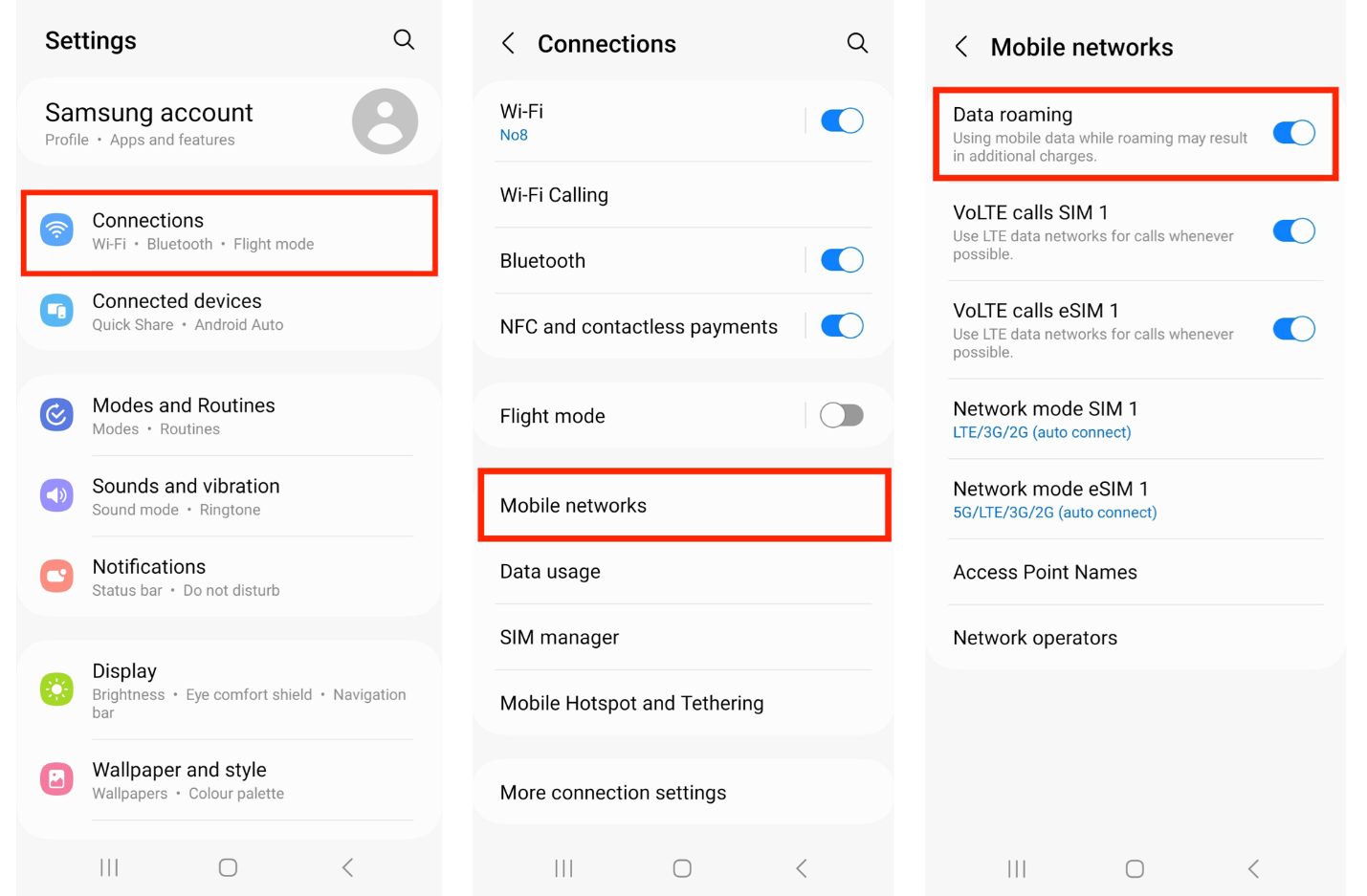
2.Install eSIM on an IOS Device
Step 1: Adding eSIM
Go to Settings on your device
- Go to Settings on your device and Tap Mobile / Cellular Data.
- Tap Add eSIM and Tap Use QR Code.
- Scan your eSIM QR code using either the printed QR code or another device displaying the QR code.
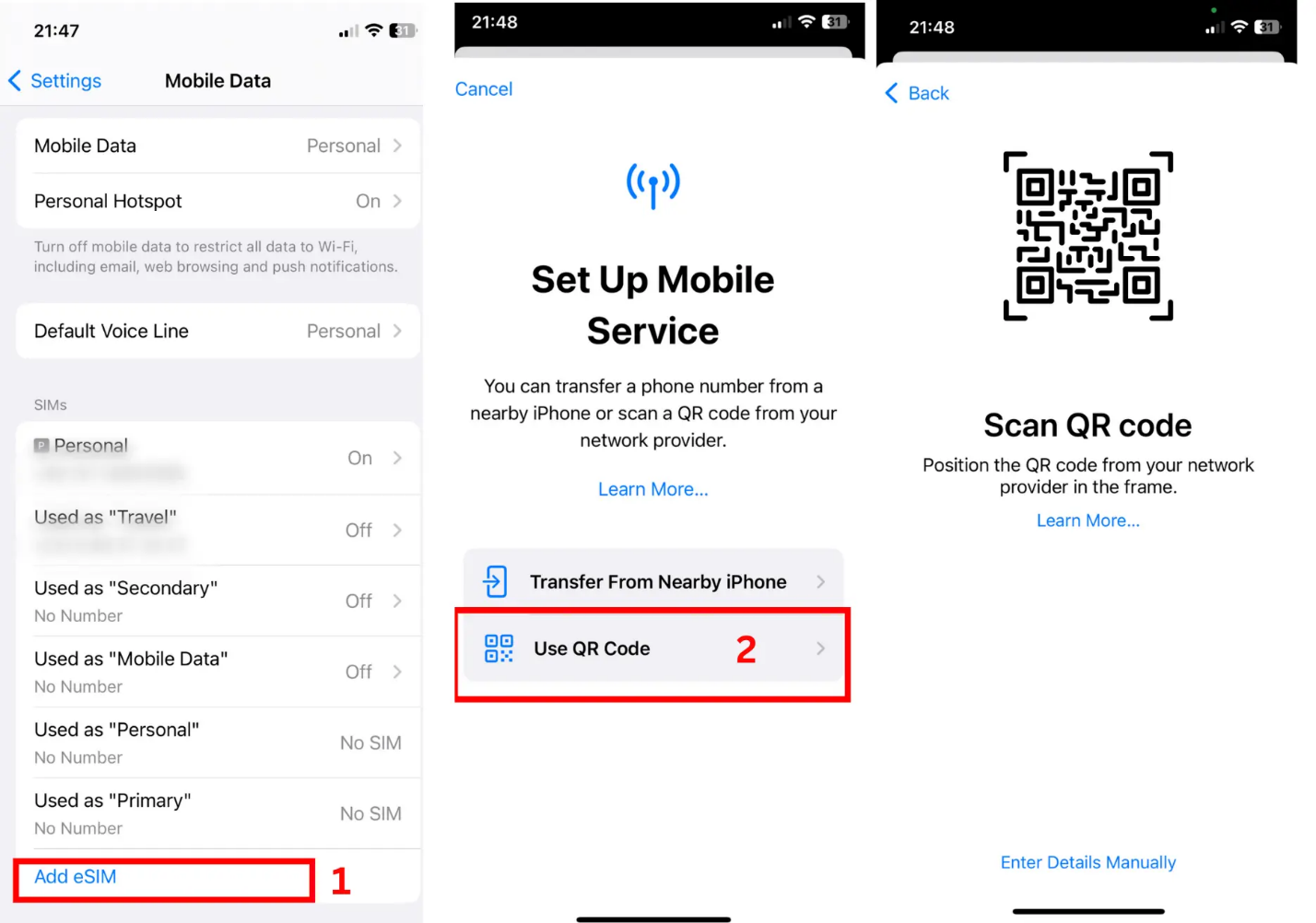
Step 2: Activating the eSIM
Tap on the prompt 'Continue'.
- Tap Continue. Allow up to 10 minutes for the eSIM to Activate.
- Tap Done.
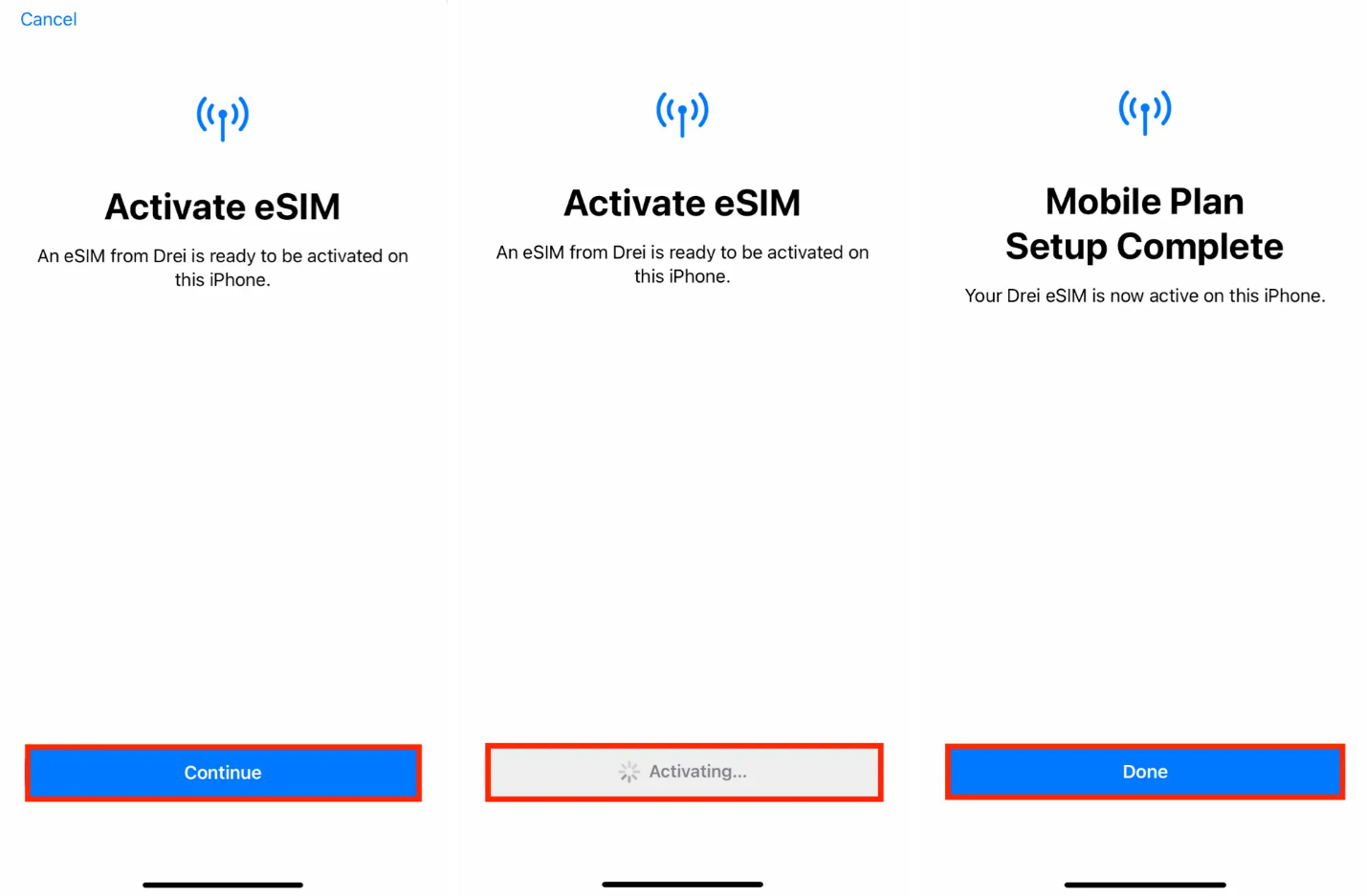
Step 3: Change eSIM name (eSIM label)
You have the option to modify the eSIM Label (the name of the eSIM) instead of using the default name.
If you would like to modify the eSIM label before moving to the next step:
- Tap >(the right hand arrow) and then either choose one of the preset label's or type the name Vietnamobile in the Custom Label box.
- Tap Doneand Tap Continue.
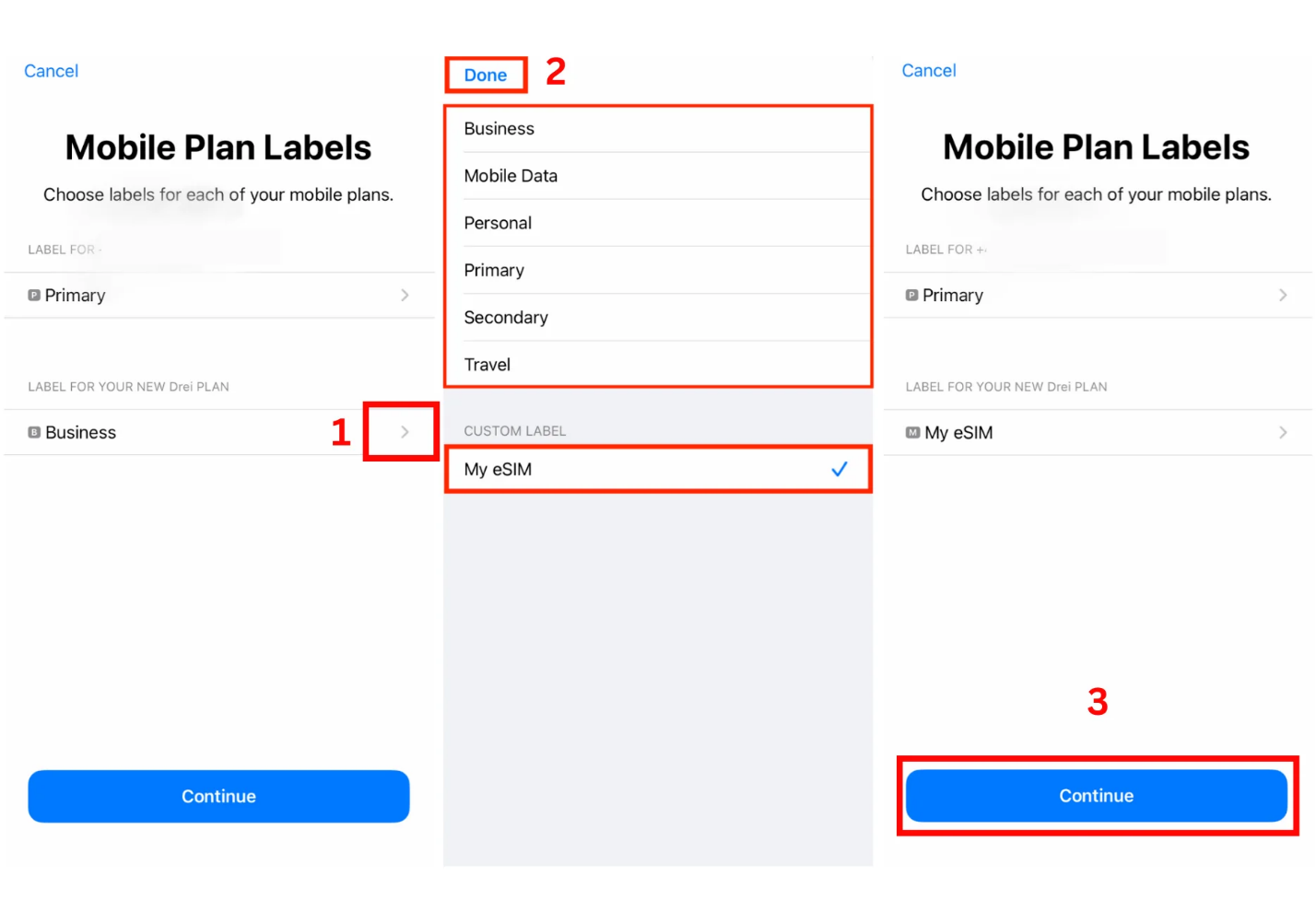
Step 4: Settings for the eSIM
Choose your Default Line
- Set Default Line always to Primary and Tap Continue.
- Set iMessage & FaceTime always to Primary and Tap Continue.
- Set Mobile Data to your previously chosen eSIM label.
- *Keep “Allow Mobile Data Switching” turned off to avoid additional roaming charges.